Remote Desktop use of local Space Navigator
Moderator: Moderators
Re: Remote Desktop use of local Space Navigator
So before I bother my IT monkeys does this solution work for a wired CadMouse or not?
Some earlier posts suggest not but some people seem to be hinting it may well.
I would like to use the CATIA specific buttons.
Some earlier posts suggest not but some people seem to be hinting it may well.
I would like to use the CATIA specific buttons.
-
antonynealrobinson
- Posts: 36
- Joined: Tue Mar 29, 2011 12:47 am
Re: Remote Desktop use of local Space Navigator
I've not had any success getting the cadmouse to work via remote desktop.
One workaround would be to have 3dconnexion installed on both client & remote computers.
On the client PC setup key macros to that activate commands on Catia/other cad software.
One workaround would be to have 3dconnexion installed on both client & remote computers.
On the client PC setup key macros to that activate commands on Catia/other cad software.
Re: Remote Desktop use of local Space Navigator
Hi!
I have a spacemouse pro wired.
Connected to my home pc, where i use vpn and RMD to connect to my work pc.
I can't get the CTR or SHIFT keys to work. I have tried editing the Base.xml and Global.xml file witohut luck.
I have version
10.8.10.3503 of 3DxWare
17.8.10.19684 of 3DxWinCore
Spacemouse pro FW 4.36
I have a spacemouse pro wired.
Connected to my home pc, where i use vpn and RMD to connect to my work pc.
I can't get the CTR or SHIFT keys to work. I have tried editing the Base.xml and Global.xml file witohut luck.
I have version
10.8.10.3503 of 3DxWare
17.8.10.19684 of 3DxWinCore
Spacemouse pro FW 4.36
Re: Remote Desktop use of local Space Navigator
I just want to add that i use this for SOLIDWORKS and i also would like to have the keyboardbuttons TAB, S and D to work.Neppo wrote: ↑Sun Nov 13, 2022 9:38 am Hi!
I have a spacemouse pro wired.
Connected to my home pc, where i use vpn and RMD to connect to my work pc.
I can't get the CTR or SHIFT keys to work. I have tried editing the Base.xml and Global.xml file witohut luck.
I have version
10.8.10.3503 of 3DxWare
17.8.10.19684 of 3DxWinCore
Spacemouse pro FW 4.36
-
antonynealrobinson
- Posts: 36
- Joined: Tue Mar 29, 2011 12:47 am
Re: Remote Desktop use of local Space Navigator
Hello,
You could try this example of a global file.
First section is generic to each user and version of software so can be ignored up the </Settings>
Next section is button actions
3rd section is the buton bank.
There is possibly a simpler way to achieve this but I have only had success doing it as shown below.
No gurarantee that it will work but it's working for me (Windows 10 + Creo
<?xml version="1.0" encoding="UTF-8"?><Global Default="false" xmlns="" CfgFormatVersion="1.3" ThisFileVersion="">
<CfgProperties>
<ID>ID_Global_Cfg</ID>
<Name>STR_GLOBALCFG</Name>
<InheritsFromID>ID_Global_Cfg</InheritsFromID>
</CfgProperties>
<AuthorInfo>
<!-- <DriverVersion>17.8.6.19207</DriverVersion> -->
<LastChange>
<Tool>3DxService.exe</Tool>
<Version>17.8.6.19207</Version>
<Date>2022:11:3:9:11:29:35:233</Date>
<User>#########</User>
</LastChange>
<Created>
<Tool>3DxService.exe</Tool>
<Version>17.8.6.19207</Version>
<Date>2022:3:1:21:12:26:12:432</Date>
<User>ar8</User>
</Created>
</AuthorInfo>
<Settings>
<CheckedForMouseSysParams/>
<InstallerAutoCheckForUpdates>true</InstallerAutoCheckForUpdates>
<LastAutoCheckForUpdates>31-10-2022</LastAutoCheckForUpdates>
<LogLevel>0</LogLevel>
<KMJMechanism>SendInput</KMJMechanism>
</Settings>
<ButtonActions>
<ButtonAction Type="Driver"> <ID>Driver_KB_Shift</ID> <Name>RDP Shift</Name> <Image> <Source>[driver_images:Keyboard.png]</Source> </Image> </ButtonAction>
<ButtonAction Type="Driver"> <ID>Driver_KB_Ctrl</ID> <Name>RDP Ctrl</Name> <Image> <Source>[driver_images:Keyboard.png]</Source> </Image> </ButtonAction>
<ButtonAction Type="Driver"> <ID>Driver_KB_Alt</ID> <Name>RDP Alt</Name> <Image> <Source>[driver_images:Keyboard.png]</Source> </Image> </ButtonAction>
<ButtonAction Type="Driver"> <ID>Driver_KB_Esc</ID> <Name>RDP Esc</Name> <Image> <Source>[driver_images:Keyboard.png]</Source> </Image> </ButtonAction>
<ButtonAction Type="Driver"> <ID>Driver_KB_Return</ID> <Name>RDP Enter</Name> <Image> <Source>[driver_images:Keyboard.png]</Source> </Image> </ButtonAction>
<ButtonAction Type="Driver"> <ID>Driver_KB_Delete</ID> <Name>RDP Delete</Name> <Image> <Source>[driver_images:Keyboard.png]</Source> </Image> </ButtonAction>
</ButtonActions>
<Devices>
<Device>
<Name>Standard 3D Mouse</Name>
<VendorID>0</VendorID>
<ProductID>0</ProductID>
<InheritsFrom>Standard 3D Mouse</InheritsFrom>
<AxisFilter>None</AxisFilter>
<ButtonBank Default="true">
<Name>STR_DEFAULT_BUTTONBANK</Name>
<ID>Default</ID>
<Button> <Input> <ActionID>V3DK_SHIFT</ActionID> </Input> <Output> <ActionID>Driver_KB_Shift</ActionID> </Output> </Button>
<Button> <Input> <ActionID>V3DK_CTRL</ActionID> </Input> <Output> <ActionID>Driver_KB_Ctrl</ActionID> </Output> </Button>
<Button> <Input> <ActionID>V3DK_ALT</ActionID> </Input> <Output> <ActionID>Driver_KB_Alt</ActionID> </Output> </Button>
<Button> <Input> <ActionID>V3DK_ESC</ActionID> </Input> <Output> <ActionID>Driver_KB_Esc</ActionID> </Output> </Button>
<Button> <Input> <ActionID>V3DK_ENTER</ActionID> </Input> <Output> <ActionID>Driver_KB_Return</ActionID> </Output> </Button>
<Button> <Input> <ActionID>V3DK_DELETE</ActionID> </Input> <Output> <ActionID>Driver_KB_Delete</ActionID> </Output> </Button>
</ButtonBank>
</Device>
<Device><ID>Device_0_Not_Found_In_Base</ID><AxisFilter>None</AxisFilter></Device><Device><ID>ID_Standard_3D_Mouse</ID><AxisFilter>None</AxisFilter></Device></Devices>
</Global>
You could try this example of a global file.
First section is generic to each user and version of software so can be ignored up the </Settings>
Next section is button actions
3rd section is the buton bank.
There is possibly a simpler way to achieve this but I have only had success doing it as shown below.
No gurarantee that it will work but it's working for me (Windows 10 + Creo
<?xml version="1.0" encoding="UTF-8"?><Global Default="false" xmlns="" CfgFormatVersion="1.3" ThisFileVersion="">
<CfgProperties>
<ID>ID_Global_Cfg</ID>
<Name>STR_GLOBALCFG</Name>
<InheritsFromID>ID_Global_Cfg</InheritsFromID>
</CfgProperties>
<AuthorInfo>
<!-- <DriverVersion>17.8.6.19207</DriverVersion> -->
<LastChange>
<Tool>3DxService.exe</Tool>
<Version>17.8.6.19207</Version>
<Date>2022:11:3:9:11:29:35:233</Date>
<User>#########</User>
</LastChange>
<Created>
<Tool>3DxService.exe</Tool>
<Version>17.8.6.19207</Version>
<Date>2022:3:1:21:12:26:12:432</Date>
<User>ar8</User>
</Created>
</AuthorInfo>
<Settings>
<CheckedForMouseSysParams/>
<InstallerAutoCheckForUpdates>true</InstallerAutoCheckForUpdates>
<LastAutoCheckForUpdates>31-10-2022</LastAutoCheckForUpdates>
<LogLevel>0</LogLevel>
<KMJMechanism>SendInput</KMJMechanism>
</Settings>
<ButtonActions>
<ButtonAction Type="Driver"> <ID>Driver_KB_Shift</ID> <Name>RDP Shift</Name> <Image> <Source>[driver_images:Keyboard.png]</Source> </Image> </ButtonAction>
<ButtonAction Type="Driver"> <ID>Driver_KB_Ctrl</ID> <Name>RDP Ctrl</Name> <Image> <Source>[driver_images:Keyboard.png]</Source> </Image> </ButtonAction>
<ButtonAction Type="Driver"> <ID>Driver_KB_Alt</ID> <Name>RDP Alt</Name> <Image> <Source>[driver_images:Keyboard.png]</Source> </Image> </ButtonAction>
<ButtonAction Type="Driver"> <ID>Driver_KB_Esc</ID> <Name>RDP Esc</Name> <Image> <Source>[driver_images:Keyboard.png]</Source> </Image> </ButtonAction>
<ButtonAction Type="Driver"> <ID>Driver_KB_Return</ID> <Name>RDP Enter</Name> <Image> <Source>[driver_images:Keyboard.png]</Source> </Image> </ButtonAction>
<ButtonAction Type="Driver"> <ID>Driver_KB_Delete</ID> <Name>RDP Delete</Name> <Image> <Source>[driver_images:Keyboard.png]</Source> </Image> </ButtonAction>
</ButtonActions>
<Devices>
<Device>
<Name>Standard 3D Mouse</Name>
<VendorID>0</VendorID>
<ProductID>0</ProductID>
<InheritsFrom>Standard 3D Mouse</InheritsFrom>
<AxisFilter>None</AxisFilter>
<ButtonBank Default="true">
<Name>STR_DEFAULT_BUTTONBANK</Name>
<ID>Default</ID>
<Button> <Input> <ActionID>V3DK_SHIFT</ActionID> </Input> <Output> <ActionID>Driver_KB_Shift</ActionID> </Output> </Button>
<Button> <Input> <ActionID>V3DK_CTRL</ActionID> </Input> <Output> <ActionID>Driver_KB_Ctrl</ActionID> </Output> </Button>
<Button> <Input> <ActionID>V3DK_ALT</ActionID> </Input> <Output> <ActionID>Driver_KB_Alt</ActionID> </Output> </Button>
<Button> <Input> <ActionID>V3DK_ESC</ActionID> </Input> <Output> <ActionID>Driver_KB_Esc</ActionID> </Output> </Button>
<Button> <Input> <ActionID>V3DK_ENTER</ActionID> </Input> <Output> <ActionID>Driver_KB_Return</ActionID> </Output> </Button>
<Button> <Input> <ActionID>V3DK_DELETE</ActionID> </Input> <Output> <ActionID>Driver_KB_Delete</ActionID> </Output> </Button>
</ButtonBank>
</Device>
<Device><ID>Device_0_Not_Found_In_Base</ID><AxisFilter>None</AxisFilter></Device><Device><ID>ID_Standard_3D_Mouse</ID><AxisFilter>None</AxisFilter></Device></Devices>
</Global>
Re: Remote Desktop use of local Space Navigator
Thanks alot! This will greatly improve the experience of working with RDP!antonynealrobinson wrote: ↑Mon Nov 14, 2022 3:24 am Hello,
You could try this example of a global file.
....
</Global>
I tested it and it works. It seems that all i had to add was the line <KMJMechanism>SendInput</KMJMechanism>.
Now even the keys i bind to other keys like TAB for key 1 and S for key 2 works.
I added the line in the global.xml file in AppData\Roaming\3Dconnexion\3DxWare\Cfg.
Re: Remote Desktop use of local Space Navigator
I have been chasing a solution to this problem to this for 2 years now! So far my only solution was to use teamviewer with virtual here as all the keus would work that way, but I would much prefer a switch to windows rdp.
Did you have to add the line in the home pc file, the work(away) pc file or both? And did it matter were you added the line in the setting section? My setup is a spacemouse pro wired at the work office and the same mouse at my home setup both are always plugged in.
Did you have to add the line in the home pc file, the work(away) pc file or both? And did it matter were you added the line in the setting section? My setup is a spacemouse pro wired at the work office and the same mouse at my home setup both are always plugged in.
Neppo wrote: ↑Sat Nov 19, 2022 1:16 amThanks alot! This will greatly improve the experience of working with RDP!antonynealrobinson wrote: ↑Mon Nov 14, 2022 3:24 am Hello,
You could try this example of a global file.
....
</Global>
I tested it and it works. It seems that all i had to add was the line <KMJMechanism>SendInput</KMJMechanism>.
Now even the keys i bind to other keys like TAB for key 1 and S for key 2 works.
I added the line in the global.xml file in AppData\Roaming\3Dconnexion\3DxWare\Cfg.
-
antonynealrobinson
- Posts: 36
- Joined: Tue Mar 29, 2011 12:47 am
Re: Remote Desktop use of local Space Navigator
Add the line to the work (away) PC to get the spacemouse working.
Once the RDP settings are added it doesn't matter if you use the one at home or the one in the office.
You may be able to get away with just adding the KMJ line but it didn't work for me earlier in the year so I added the longer set of RDP settings. I'm guessing it depends on what version of drivers are installed. To be safe I would keep the line in same position as the example.
FYI if you have a CAD mouse then RDP doesn't allow it to run through the work PC drivers.
Once the RDP settings are added it doesn't matter if you use the one at home or the one in the office.
You may be able to get away with just adding the KMJ line but it didn't work for me earlier in the year so I added the longer set of RDP settings. I'm guessing it depends on what version of drivers are installed. To be safe I would keep the line in same position as the example.
FYI if you have a CAD mouse then RDP doesn't allow it to run through the work PC drivers.
Re: Remote Desktop use of local Space Navigator
Finaly had all the keys working thanks to the kmj line. Didn’t need anything else as far as config editing but I am on a recent driver.
My test worked with VirtualHere as this was the method I have been using for the past 2 years. I tried the RemoteFX thru rdp method but can’t get it working. I followed all the gpedit steps, made sure to do them on both pc, both pc have win 10 pro. No matter what I did I can’t seem to gain access to the remotefx and spacemouse tick box in the rdp advanced login.
The only thing I can see is the check to make sure I have the same driver version on both pc, just read that in some instruction and I am pretty sure both are different, I am curiois up to what point it can affect such a feature…
My test worked with VirtualHere as this was the method I have been using for the past 2 years. I tried the RemoteFX thru rdp method but can’t get it working. I followed all the gpedit steps, made sure to do them on both pc, both pc have win 10 pro. No matter what I did I can’t seem to gain access to the remotefx and spacemouse tick box in the rdp advanced login.
The only thing I can see is the check to make sure I have the same driver version on both pc, just read that in some instruction and I am pretty sure both are different, I am curiois up to what point it can affect such a feature…
Re: Remote Desktop use of local Space Navigator
There where some steps that wasn't clear in 3dconnexions guide about remoteFX.Gisqc wrote: ↑Tue Dec 06, 2022 7:53 pm Finaly had all the keys working thanks to the kmj line. Didn’t need anything else as far as config editing but I am on a recent driver.
My test worked with VirtualHere as this was the method I have been using for the past 2 years. I tried the RemoteFX thru rdp method but can’t get it working. I followed all the gpedit steps, made sure to do them on both pc, both pc have win 10 pro. No matter what I did I can’t seem to gain access to the remotefx and spacemouse tick box in the rdp advanced login.
The only thing I can see is the check to make sure I have the same driver version on both pc, just read that in some instruction and I am pretty sure both are different, I am curiois up to what point it can affect such a feature…
First is that when you edit in gpedit.msc you have to change the access rights to "Administrators and Users" in some of the settings.
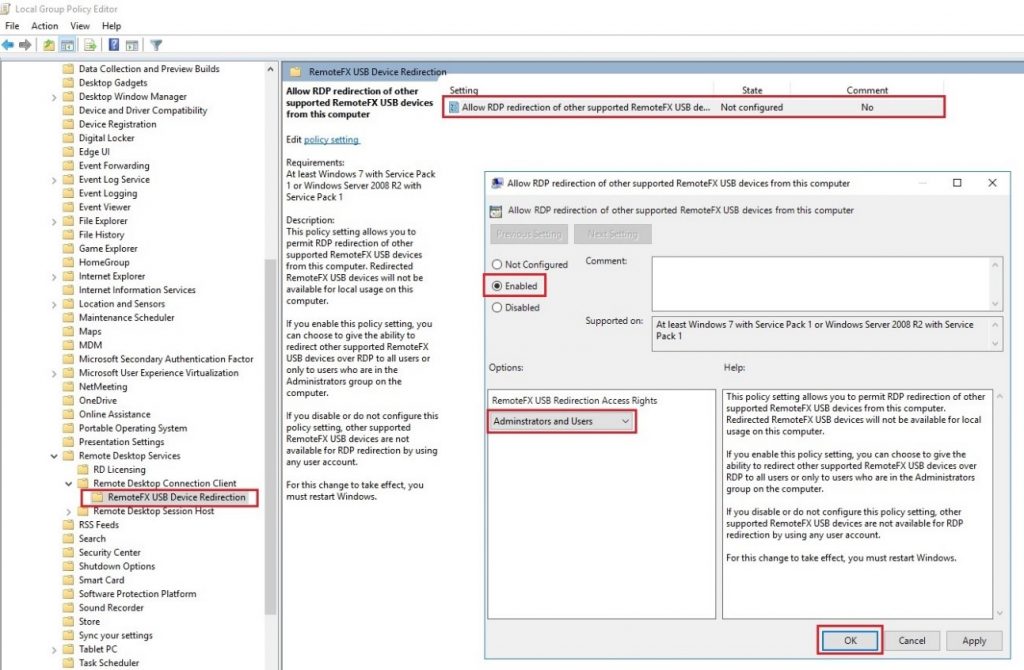
Second is that you have to activate the remotefx in every session, see images below:
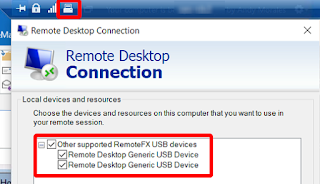
I hope this helps.
Re: Remote Desktop use of local Space Navigator
It is possible to use a local 3D mouse like the Space Navigator while connected to a remote desktop, but it may require additional setup. This can include configuring the remote desktop software to recognize the local device and ensuring that the necessary drivers are installed on the remote machine. The exact steps will vary based on the remote desktop software being used.
Re: Remote Desktop use of local Space Navigator
Does anyone know if this works between two windows 10 enterprise clients with the use of a server or VDI?
Re: Remote Desktop use of local Space Navigator
The only thing I can see is the check to make sure I have the same driver version on both pc, just read that in some instruction and I am pretty sure both are different, I am curiois up to what point it can affect such a feature…
9apps
cartoon hd
9apps
cartoon hd
-
mueller_da
- Posts: 1
- Joined: Tue Aug 22, 2023 2:18 am
Re: Remote Desktop use of local Space Navigator
Hi jwick,jwick wrote: ↑Tue Oct 26, 2021 4:36 am apmik2,
Install 10.8.3 (new as of a few days ago).
Add this bolded line to your %appdata%\3Dconnexion\3DxWare\cfg\Global.xml file:
<Global...>
...
<Settings>
...
<KMJMechanism>SendInput</KMJMechanism>
...
</Settings>
...
Let me know if it works for you for all macros and keyboard keys in the remote environment.
I tested this but I have still some issues.
If I add the line in my global.xml the keyboard keys are working, but the macros do not.
And if I delete the line, the macros are working but the keyboard keys not.
Can you tell me if there is a possibility that both, the keyboard keys and the macros will work?